How do I delete cache (temporary files) in Google Chrome?
Deleting the cache (temporary files) can clean up copies of old web pages and resolve a number of issues with browsing, particularly within Blackboard. The following steps describe how to delete the cache in Google Chrome.
- Click the three dot menu icon in the upper right and then go to Delete browsing data...
or go to Settings

- If your screen looks like step 3, skip this step.
Otherwise, click on Privacy and Security and select Clear browsing data
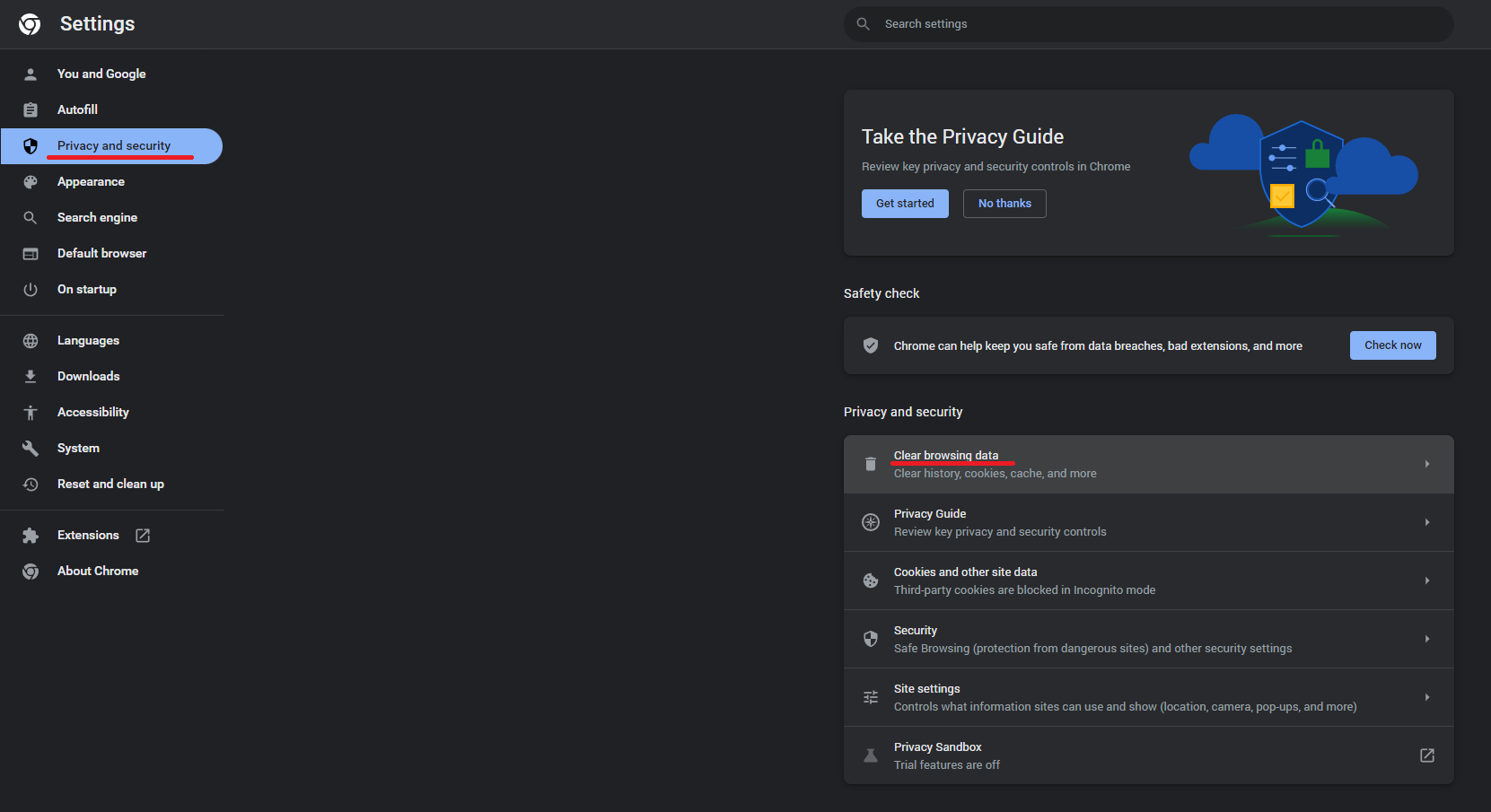
- Make the following changes:
- Select All time from the drop-down menu.
- Check the box for Cookies and other site data
- Check the box for Cached images and files
- Uncheck all other fields/options

- Click Clear data
If there are many files, it could take some time to complete
- Close all windows on your browser and reopen it
Now try going back to the site you had trouble with earlier and see if that fixed the issue.