How do I delete cache (temporary files) in Google Chrome?
Deleting the cache (temporary files) can clean up copies of old web pages and resolve a number of issues with browsing, particularly within Blackboard. The following steps describe how to delete the cache in Google Chrome.
- Click the three dot menu icon in the upper right and then go to Settings
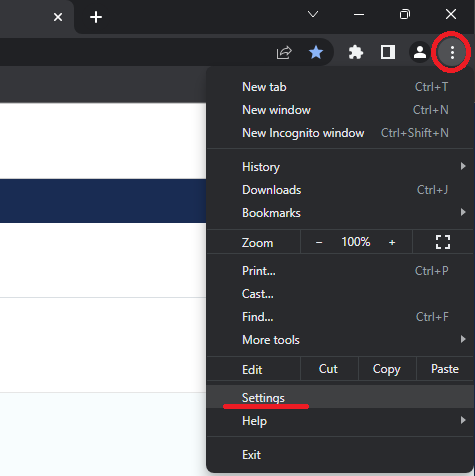
- Click on Privacy and Security and select Clear browsing data
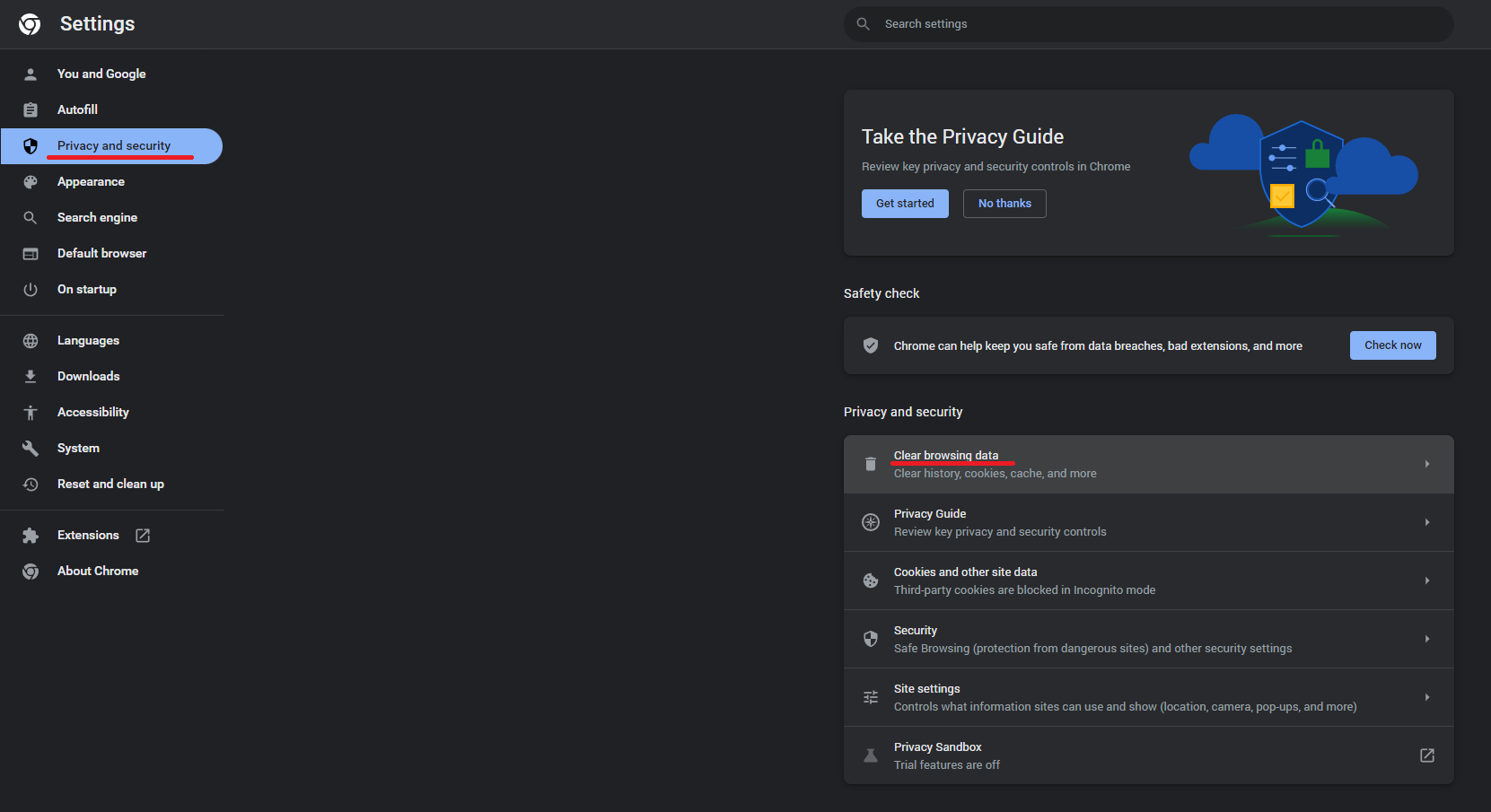
- Select "All time" from the drop-down menu.
- Check the box for “Cached images and files.” You may check additional boxes, if you understand what they do.
This is also where you may clear cookies, which sometimes helps as well. Note that clearing cookies will sign you out of websites.
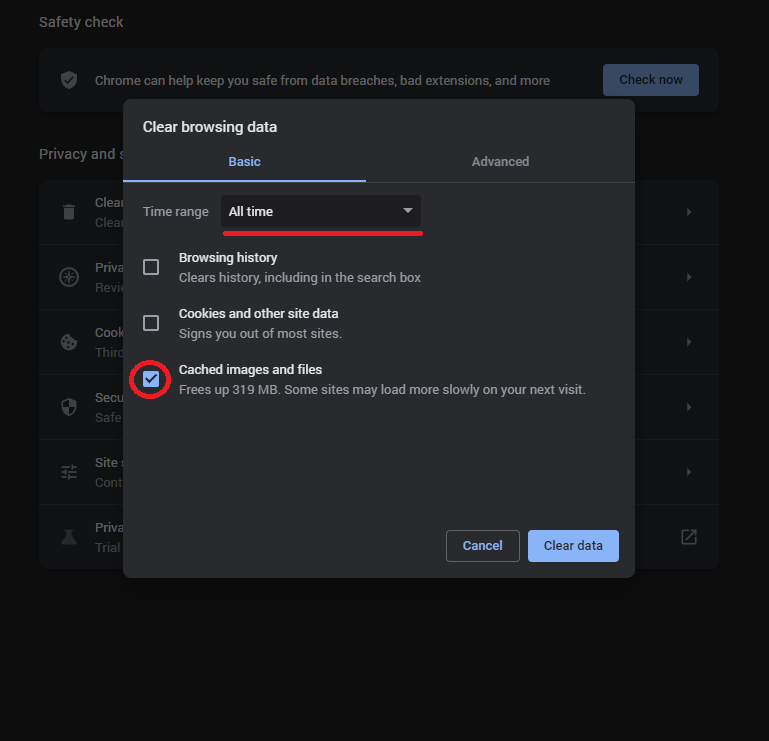
- Click “Clear data.” If there are many files, it could take some time to complete.
- Close all windows on your browser.
Now try going back to the site you had trouble with earlier and see if that fixed the issue.