If you have already setup your MFA settings and wish to change them please follow the directions below.
Go to the Security Info page and sign in with your CUNE email. If prompted select "Work or school account".
Here you can:
- Add authentication methods
- Delete authentication methods
- Change the default method used when Microsoft cannot automatically determine the best method
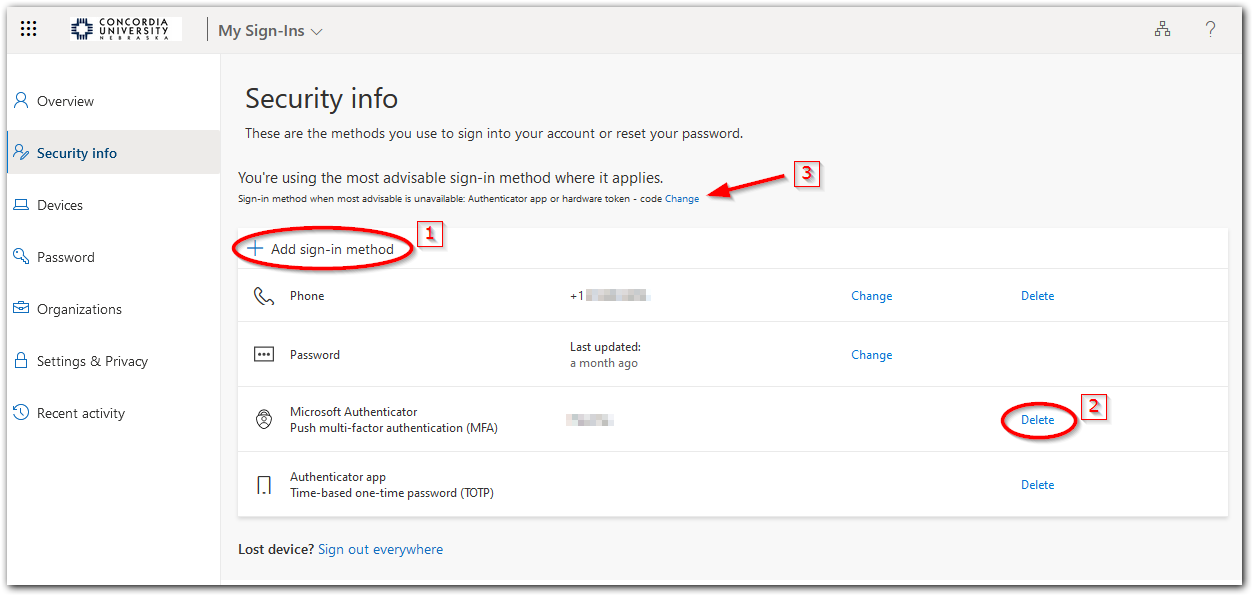
Adding an Authentication Method
When adding a sign-in method, select either Authenticator app or Phone. Once selected, click Next and follow the instructions to complete the setup.
Note: We do NOT support using the "Office phone" option; don't use it. We HIGHLY recommend you use the "Authenticator app" option, if possible.
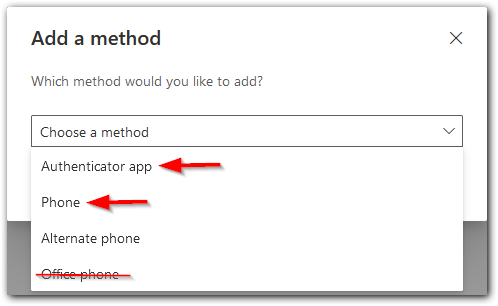
Changing the Default MFA Method
After you have changed your MFA settings you may want to update your default method.
-
Click Change from the Security Info page
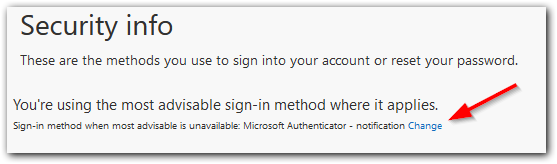
-
Select the default method from the drop-down menu
Note: If you plan to use our VPN for remote access you must choose either "App based authentication - notification" or "Phone - call <phone number>". The VPN does not work with "text" or "code" methods.
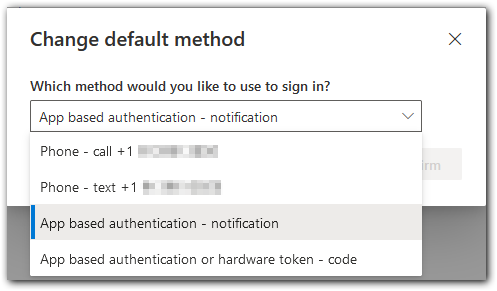
If the site you visit is different from the directions shown above, please see Microsoft's support article until we get ours updated.