How do I scan documents to my email?
Documents can be scanned using any of the multifunction print/copy devices on campus.
-
Either swipe your card or login using your username (firstname.lastname) and password.
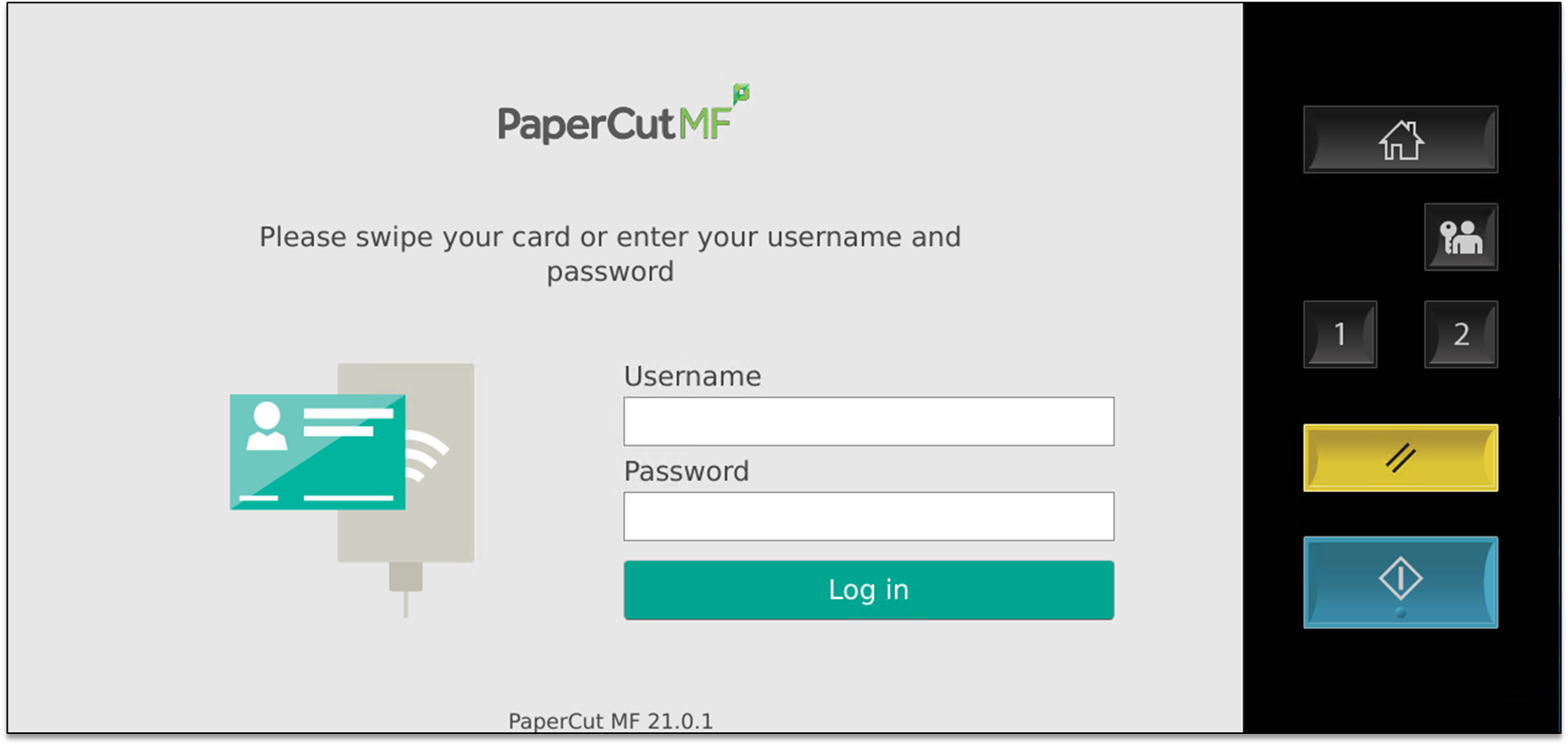
-
Select Scan button
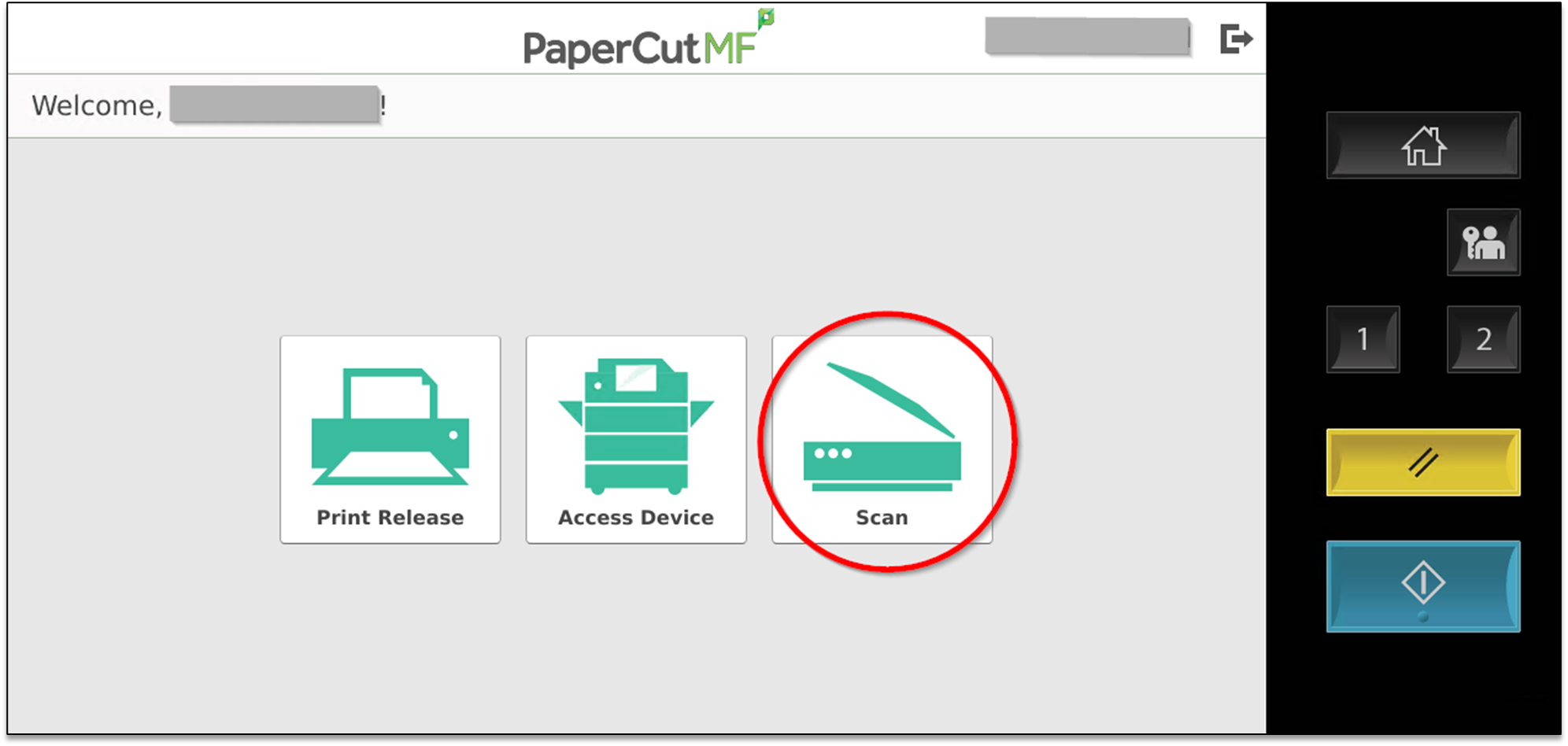
-
Choose the appropriate Account
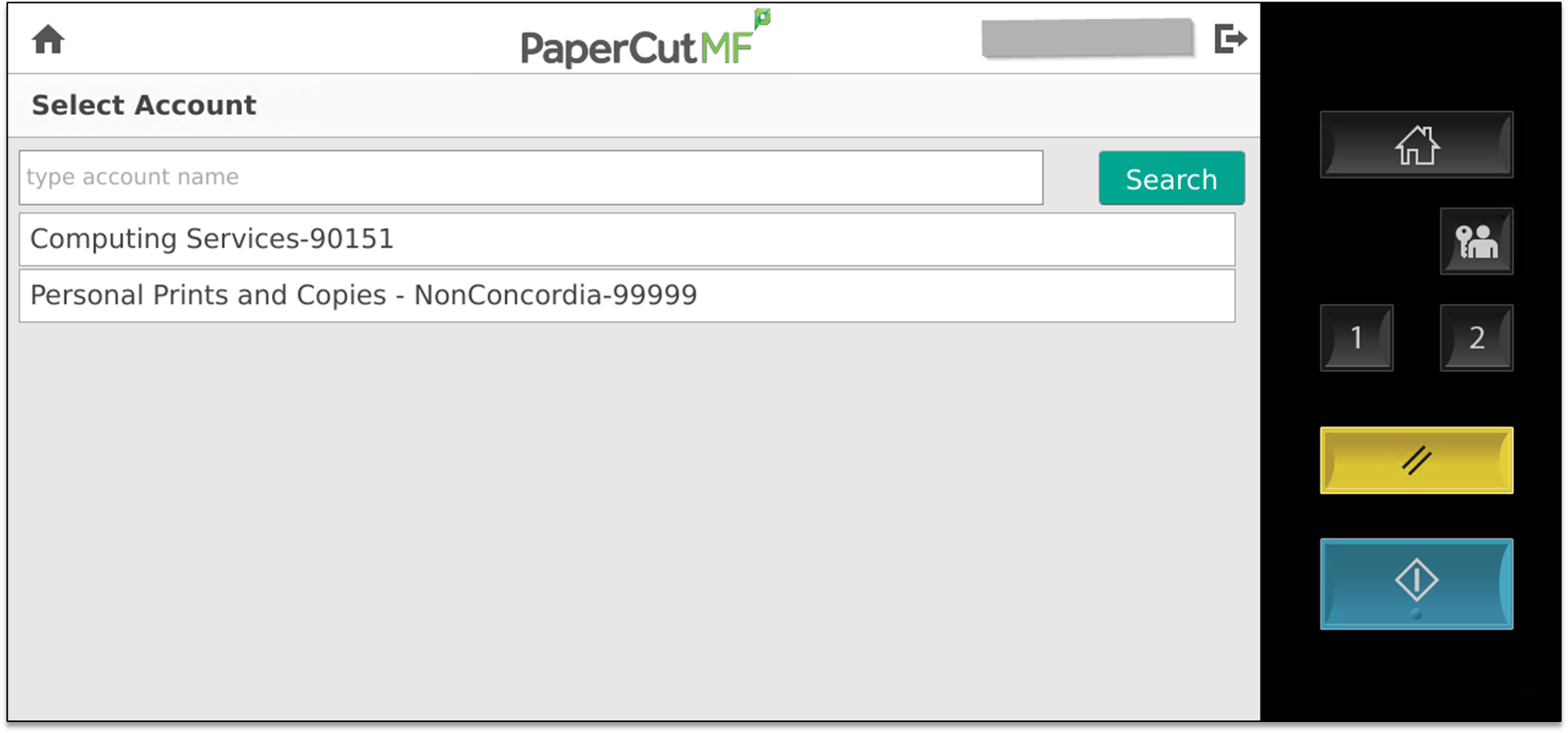
-
To scan using the default settings, simply press Start
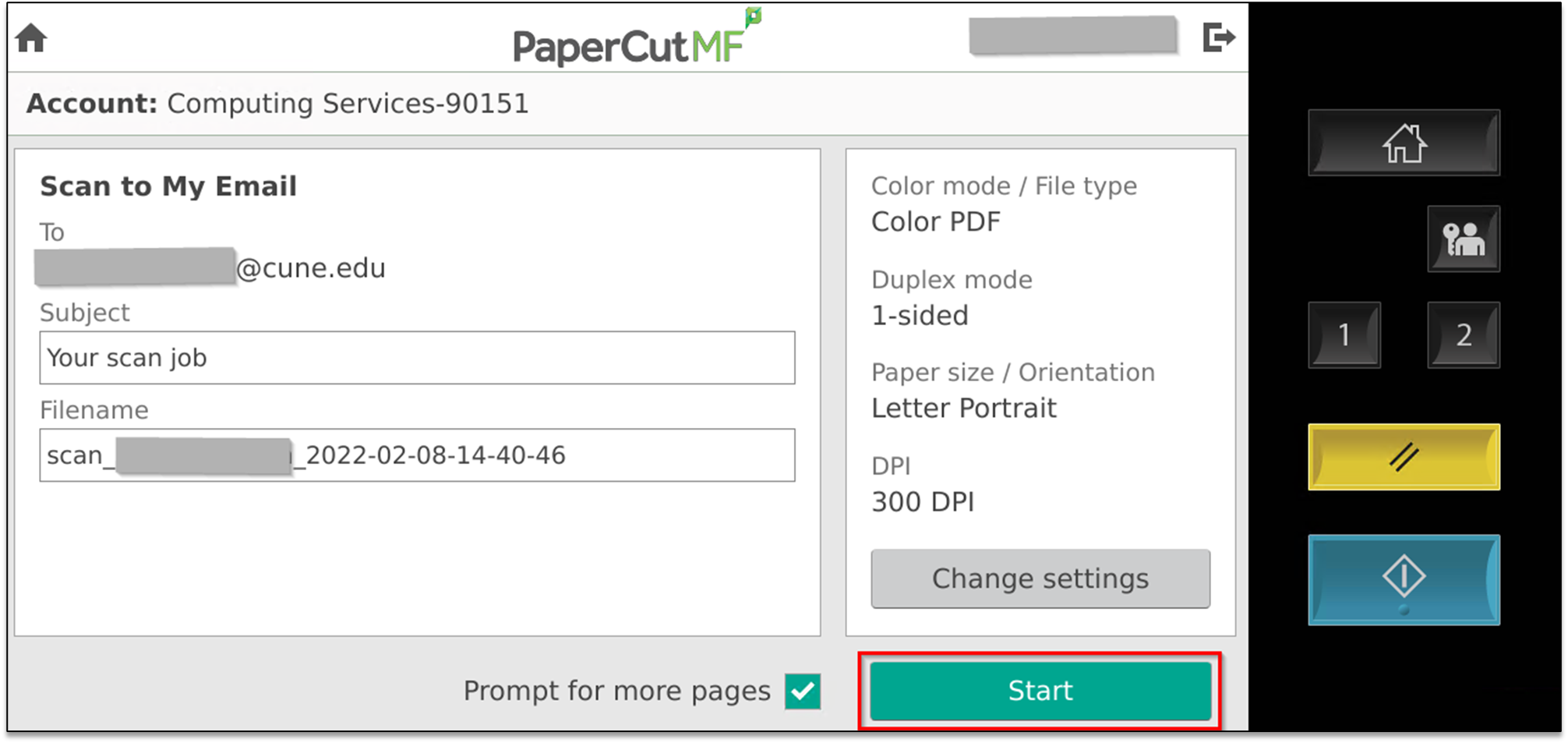
-
Alternately, pressing Change settings will allow you to alter the following settings: Duplex mode, File type, orientation, DPI (dots per inch; resolution), paper size, and color mode
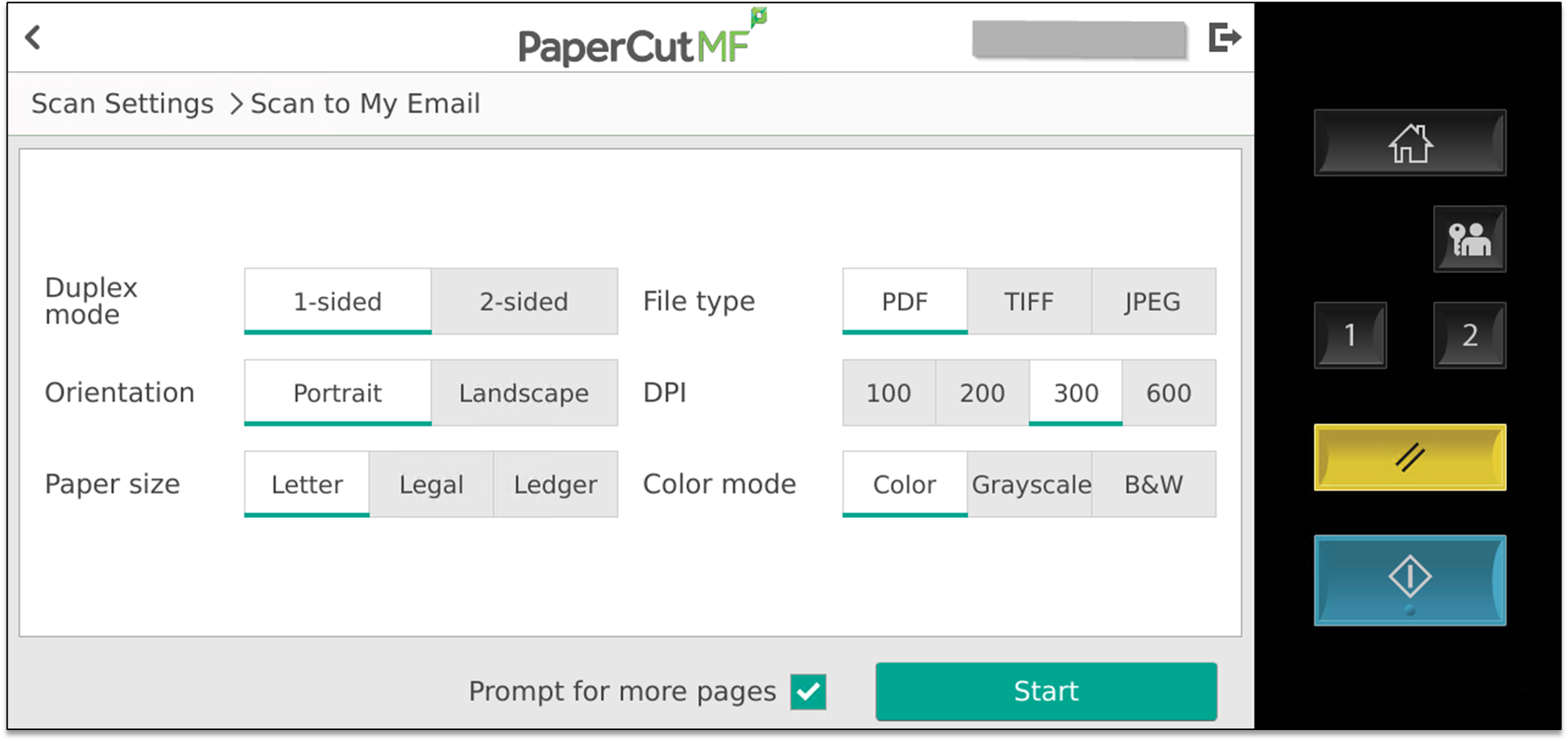
-
After the scan has started, this screen will appear briefly
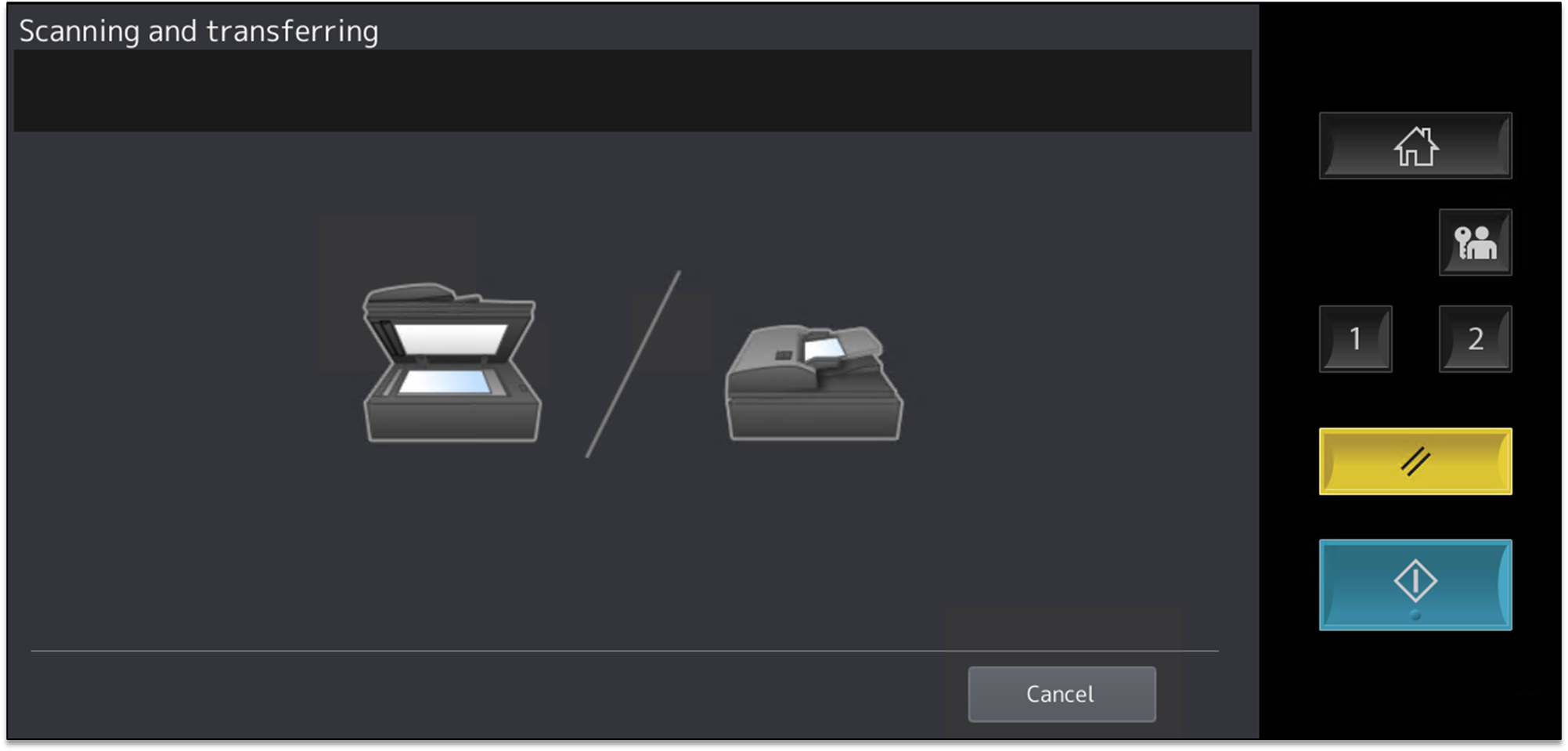
-
Once the scan is complete, you may be prompted to scan more pages, a new document or finish (when Prompt for more pages is checked)
Note: If Prompt for more pages is un-checked, you are taken back to the home screen when processing is complete
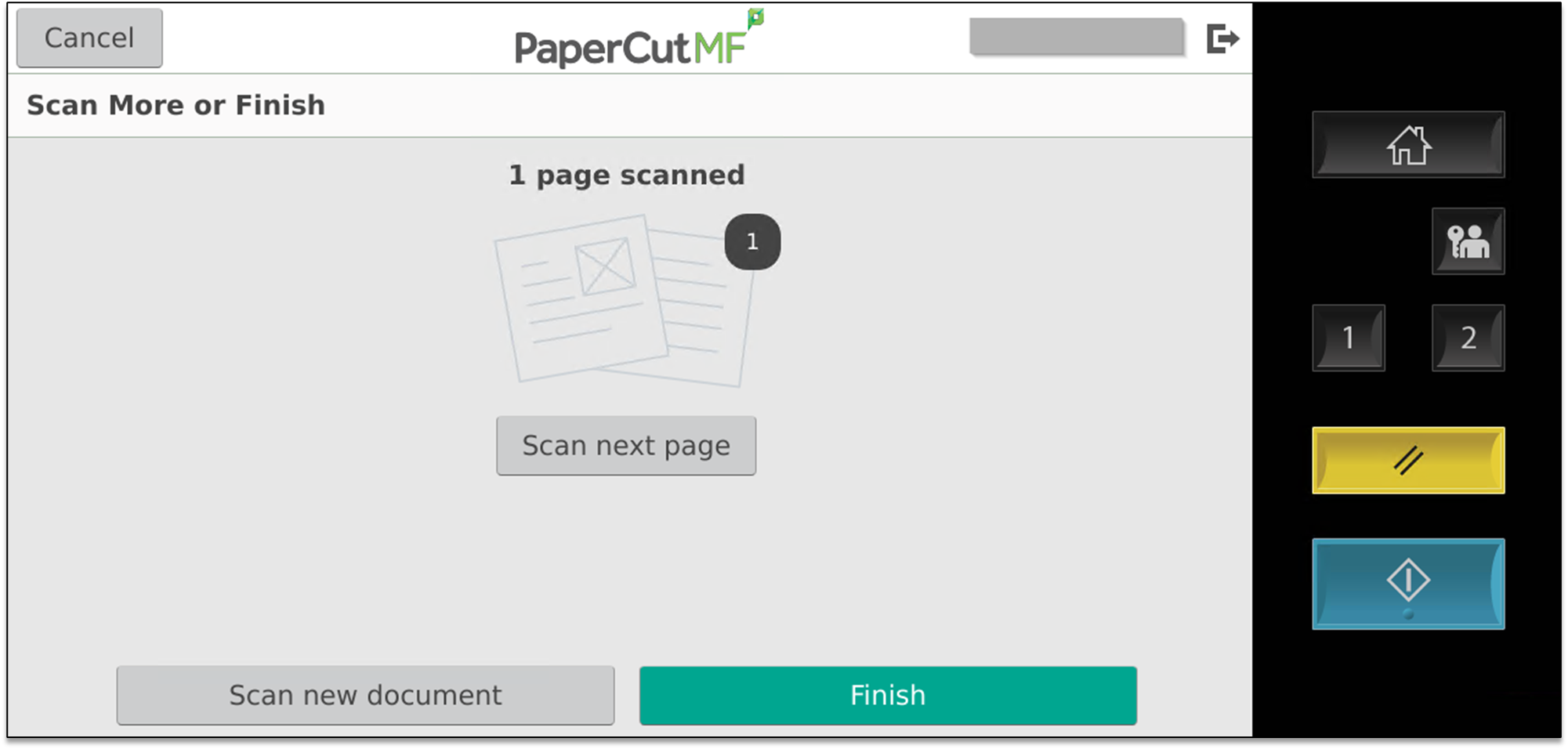
-
The document has been emailed to you from the address webprint@cune.edu