Clear Cache in Microsoft Teams
In certain situations, it may be necessary to clear cache in Micrsoft Teams. These may include issues with placing or receiving calls. Please follow these steps. All chat history, call logs, file data, etc. will remain in the cloud and will repopulate once Teams re-opens.
- Right-click the Teams task bar icon
- Select Quit
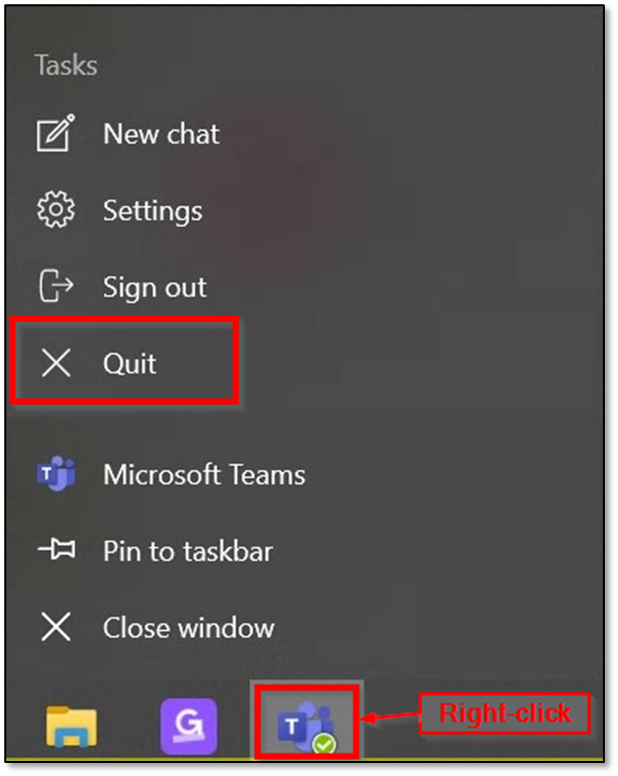
- Open Windows Explorer by clicking the yellow folder icon in the task bar
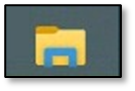
- Copy and paste the file path below into the address bar
C:\Users\%username%\AppData\Local\Packages\MSTeams_8wekyb3d8bbwe

- Delete all of the contents of this folder, this may take a moment
- Re-open Teams