How do I change the number of file versions kept in SharePoint/OneDrive
To change the number of versions kept for OneDrive files, follow these instructions.
Succinct Instructions
microsoft365.com > Menu > OneDrive > Settings > OneDrive settings > More Settings > Return to the old Site settings page > Site libraries and lists > Customize "Documents" > Versioning settings > Enter a number in the box for "Keep the following number of major versions:" > OK
Detailed Instructions
- In a web browser, go to microsoft365.com (make sure you are signed in with your Concordia account)
- Expand the Menu in the top left of the screen, and click OneDrive
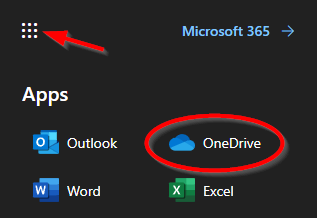
- Expand the Settings menu by clicking on the gear in the top right, then click OneDrive settings
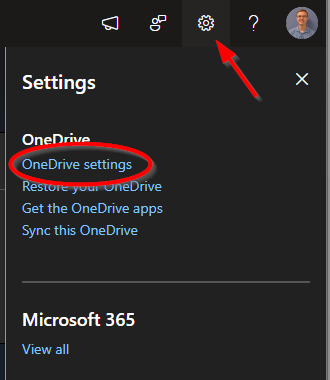
- Click More Settings in the left menu, then click Return to the old Site settings page under the heading "Can't find what your are looking for?"
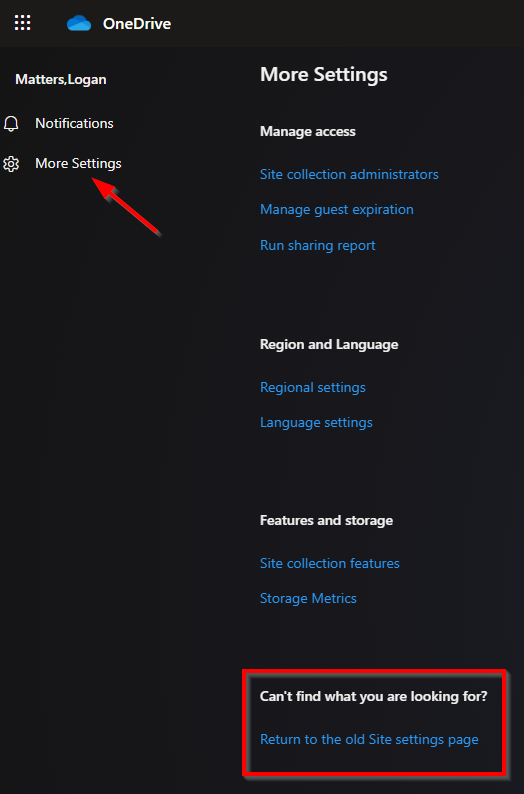
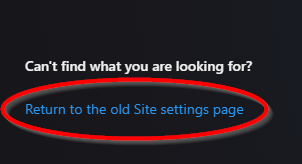
- Click Site libraries and lists under the heading "Site Administration"
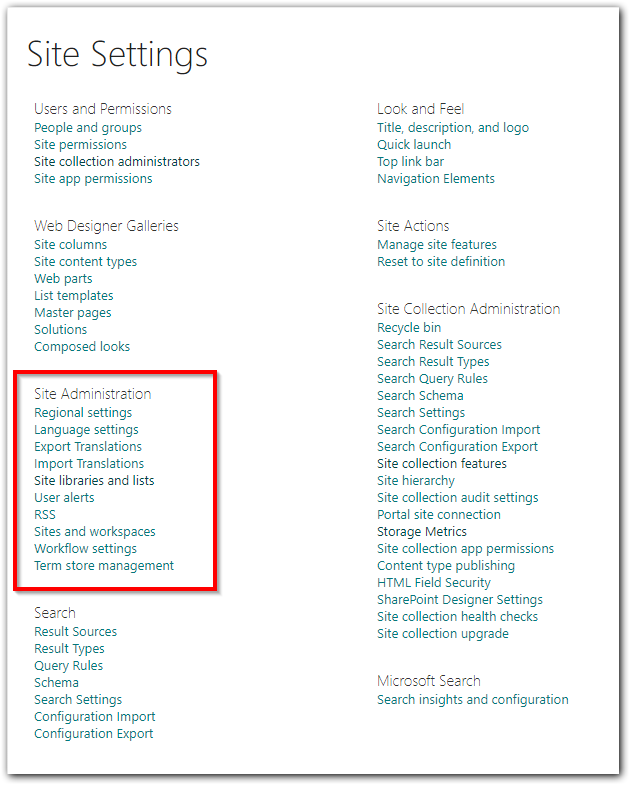
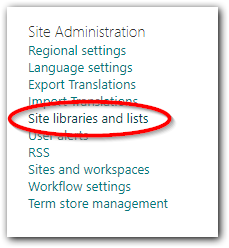
- Click Customize "Documents"
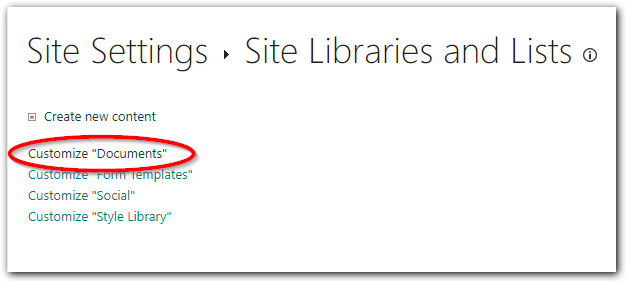
- Click Versioning settings under the heading "General Settings"
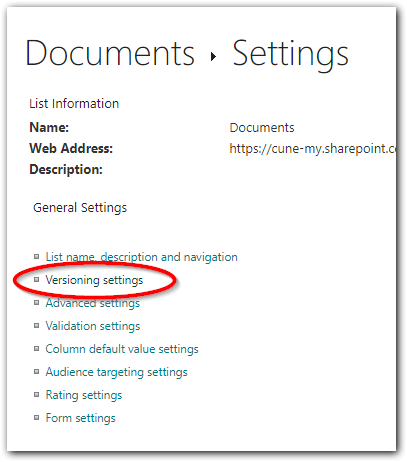
- Find the section "Create a version each time you edit a file in this document library?"
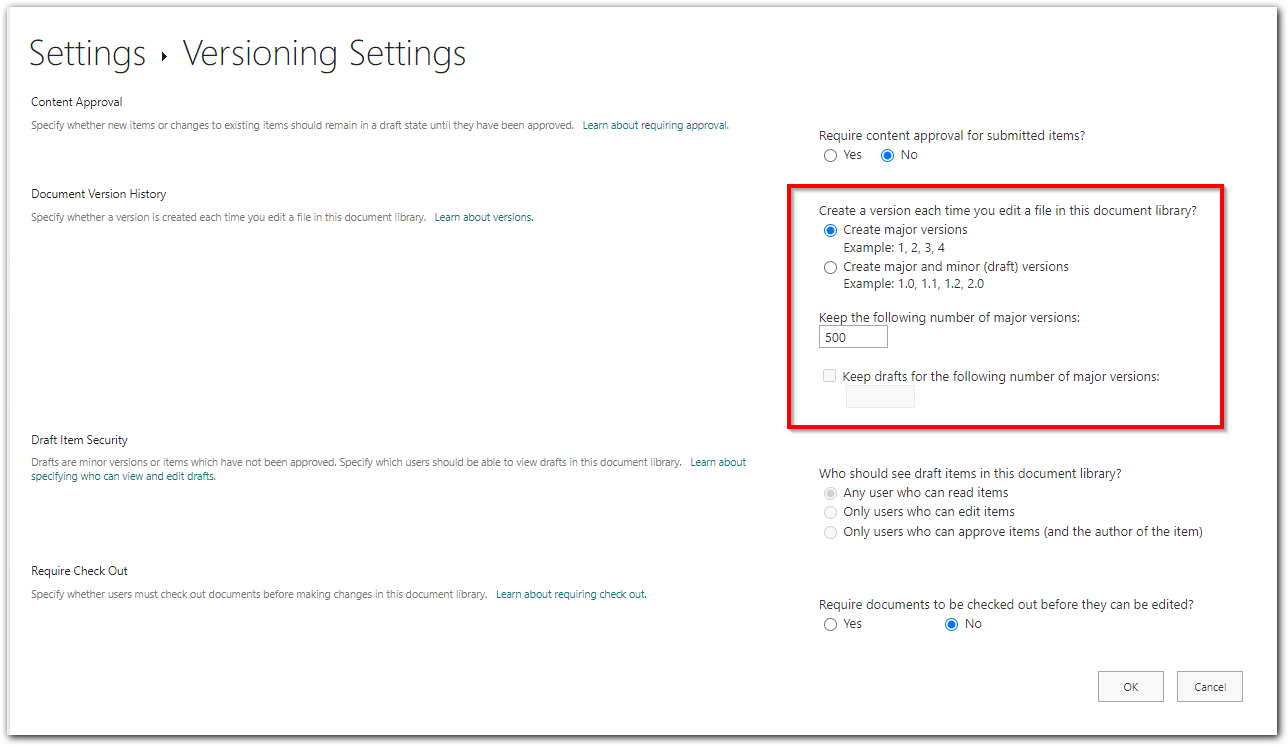
- Enter the desired number in the box under "Keep the following number of major versions:" and click the OK button to save the change(s)
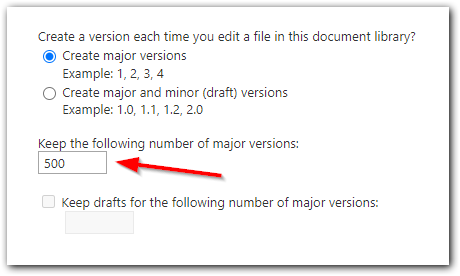
All files in your OneDrive will maintain a number of versions equal to the number you entered in step 9. The oldest version(s) get deleted when this number is exceeded.
Some things to note:
- A new version of a file is made approximately each time a change is saved and synced to the OneDrive
- Each version is an full copy of the file. Therefore, a single 1GB file with 100 versions will take up 100GB of your OneDrive storage limit
- There is very little, if any, difference between major and minor versions when it comes to files stored and shared in OneDrive. Just keep it set to "create major versions"